Everyone knows that security is important when you go online. But it’s especially true when you’re talking about the security of the funds you’re collecting through your online gift registry or a wishing well for a wedding.
That’s why we’ve upgraded our system to allow all users to enable 2-Factor Authentication (2FA) on their account!
This means that in order for you (or an evildoer) to gain access to your account, they’d also need to have physical control of your mobile phone too.
It’s a powerful security measure used by banks and other services who are serious about the privacy and security of their users.
It’s easy to set up, and once it’s done you can sleep soundly knowing that your gift registry (or wishing well) is now more secure than any other online gift registry in the world!
To complete this process, you’ll need to be sitting in front of a computer, with your mobile phone.
Step 1: Download the authenticator app
Using your mobile phone, download the Google Authenticator app for iPhone or Android.
![]()
Step 2: Go to your account profile
Using your computer login to your account on My Gift Registry.
Once you’ve logged in, go to the profile page.

Step 3: Sync the app with your account
Scroll down to the section which refers to 2-Factor Authentication.
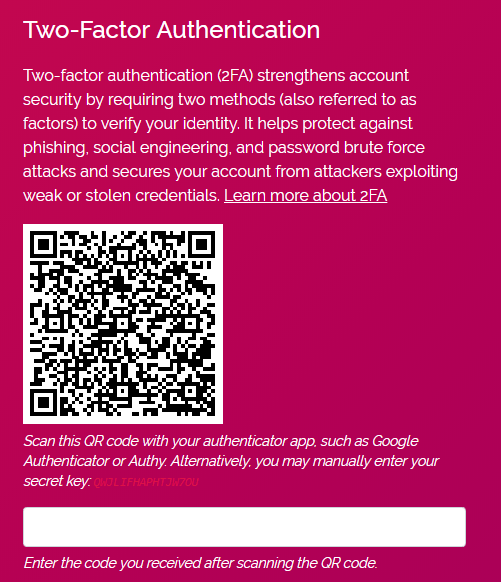
Now using your phone, open the Google Authenticator app.
Once it’s open, click the plus (+) button.
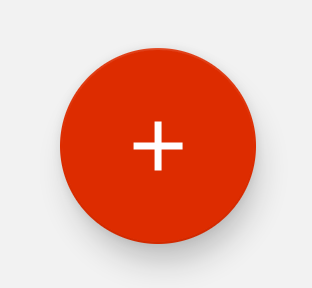
The app will show a menu. Select the scan a barcode option.
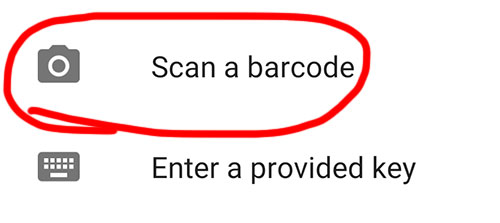
The app will then open your camera with a scanning box.
Hold your phone up so that the camera scanner can detect the QR code on the screen.
Step 4: Enable 2 Factor Authentication
Once the app detects the QR code, it will show you a security PIN which will changes whenever the timer expires.
Enter the PIN into the box and click enable 2FA.
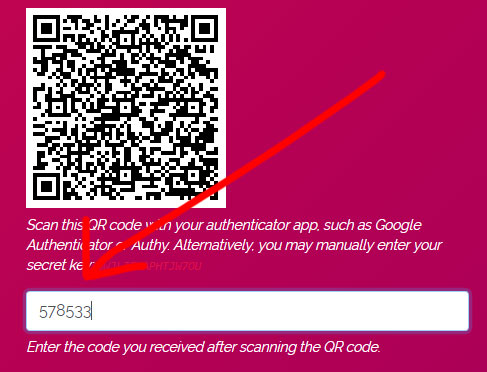
That’s it!
You’ve now successfully enabled 2 factor authentication on your account!
Next time you log into your account, you’ll be shown an additional security challenge that looks like this.
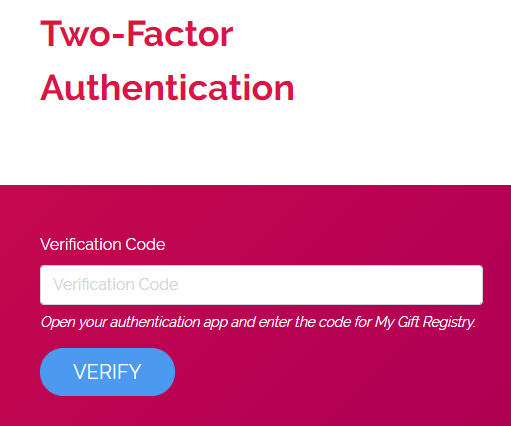
When that happens, just open the Google Authenticator app on your phone, enter the code and the system will log you in!


